The content is the information for the page. We have already mentioned that for each page on your site you choose what template to use. When you add content to a page, it is automatically placed in the placeholders of the template selected for that page.
A template can define one or several content areas, or content blocks. To add more content blocks to your template, use {content block='block name'}. These blocks will then appear as text areas when you edit or add a page that uses that template.
You can make a content block use only one line, instead of a full text area, by using the parameter oneline=true. That is, the full tag being: {content block='block name' oneline=true}. Read about more parameters in the help for the Content tag in the CMSMS Admin Panel, under Extensions » Tags.
Content Types
There are currently 6 main content types in version 2.2.16 "Truro". These content types determine the type of content for each menu item.
- Content
- Error Page
- External Page Link
- Internal Page Link
- Section Header
- Separator
The Content type is simply a regular page. Normally this is the only one you will use. That is what this page you are reading is. Here you can put any content that you would put on a regular page. The layout of these types of pages are controlled by the templates. For each content page you create you must add the title, menu text, choose if it is going to have a parent and choose a template for it. If you login as admin and change the template of this page, you will see exactly how it works.
The Error Page type is just what it sounds like, a page you set for "404 page not found" errors, where you can add the content that shows when a 404 error occurs, a target type and title, you can also choose the template it uses, it has no parent as it is not part of the menu.
The External Page Link type is just what it sounds like, a link to another external page and you add the title, menu text, choose if it is going to have a parent and a destination page along with the target setting and other options that a content type page has. This external page link type also shows up in the menu following the same hierarchy rules as the content type.
The Internal Page Link type is also just what it sounds like, a link to another internal page. This internal page link type also shows up in the menu following the same hierarchy rules as the content type and you add the title, menu text, choose if it is going to have a parent and a destination page along with the target setting and other options that a content type page has.
The Section Header type is used to break up menus into groupings (sections). This is unrelated to the hierarchy, as the section headers have no associated pages with them but can be used to group a set of links of similar content under them. They are just a little bit of text to say what the next few links are in reference to.
The Separator type is just what it sounds like, a separator that appears on the menus. This type follows the hierarchy set in content management pages.